Tuesday 21 Oct 2025 | 4 min read
How to get an NBN fibre upgrade
Written by Benjamin Millard, Communications Officer
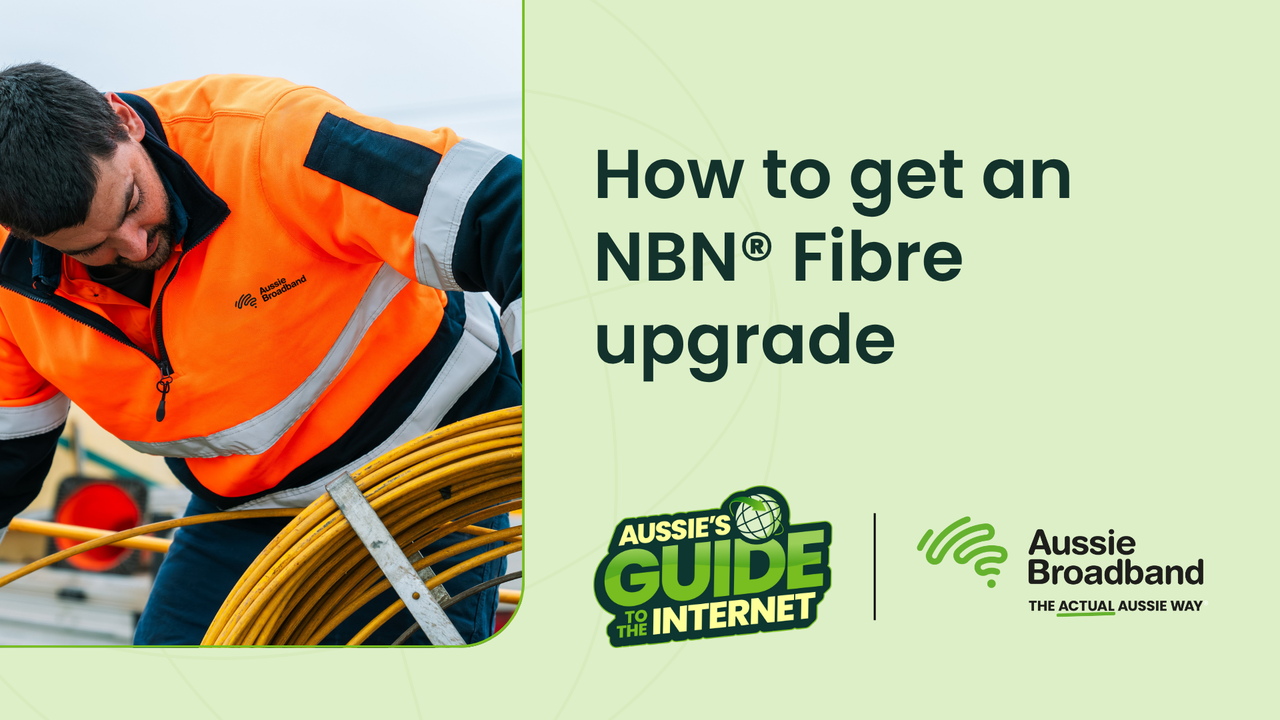
Your guide to an NBN Fibre (FTTP) upgrade | Why it’s worth it & how to switch
With more smart devices in our homes and businesses than ever before, a fast and reliable internet connection isn’t just a nice-to-have — it’s essential. Whether you're streaming in 4K, working from home, or gaming online; your internet needs to keep up.
That’s where fibre comes in!
Fibre to the Premises (FTTP) is the gold standard of NBN fixed-line internet, designed to handle our internet demands of today, and tomorrow.
What’s even better is that you might be able to upgrade to fibre for $0, right now.
And we’re here to explain how!
Why fibre?
Fibre is the best technology available for high-speed consistent internet. Comparing it to copper – which is what many Aussie households currently have in their connection – it’s better in every way.
Both fibre and copper transmit your property’s internet signals to and from the NBN network. While copper does this through electrical signals, fibre uses light.
On copper, the strength of those data signals degrades heavily over distances due to interference, natural signal weakening, or the cable’s condition. This can mean dropouts, slower speeds, and lots of frustration. Copper just wasn’t built to cope with today's internet needs.
With fibre, signals hardly degrade over long distances because it uses light, travelling at a casual 200,000 kilometres per second. This translates into users experiencing a reliable connection at much higher speeds.

NBN speeds are only ramping up, and with multi-gigabit plans coming in late 2025, having FTTP has never been more important. Fibre will be the technology of choice for years to come because true speed potential sits in the tens of thousands of Megabits per second – ridiculously speedy, right?!
How to upgrade to NBN Fibre to the Premises (FTTP)
To upgrade your Fibre to the Node/Building or Fibre to the Curb connection, an NBN technician will visit your property to install a fibre conduit and connection equipment. There are 2 things that you’ll need to know beforehand:
NBN requires upgrading customers to order a 500/100 plan or higher when upgrading.
For renters, you’ll need to get your landlord’s permission to upgrade, as drilling and sometimes digging are needed at the property.
Step 1 – Find out if you’re eligible
First step – checking if your property is eligible for a fibre upgrade.
Upgrade your connection to fibre for $0!*
Instantly find out if your property is ready to make the switch to FTTP.
Click the link above, and type in your address and contact details in our eligibility checker. You’ll be told right there and then if you’re ready for a $0 Fibre Upgrade. Instead, you can call our team on 1300 880 905 and we can check for you.
Not eligible yet? No dramas!
NBN are aiming to have 10 million households around Australia eligible for a fibre upgrade by the end of 2025. Make sure to sign up for alerts either on our website, NBN’s eligibility checker, or your own service provider’s site to get notified when it’s your turn.
Step 2 – Sign up for the upgrade with your RSP
Ordering the upgrade online is a breeze. Head to our NBN plan page and, after typing in your address, pick an option with a “Includes FTTP Fibre Upgrade” badge on it.
When checking out, we’ll ask you to select a time for NBN to perform the installation. Bear in mind there’ll need to be someone over the age of 18 at your property during the appointment.
From placing the order to being switched on, the upgrade process can take anywhere from 2-4 weeks.
Step 3 – Check your in-home equipment
If you’ve ordered a plan that’s faster than what you’ve had previously, make sure your hardware can support it.
These can be things like checking your router’s manual to confirm its speed capacity or making sure your ethernet cables are CAT5e at the minimum.
We have all the tips and tricks to get your Wi-Fi up to scratch for higher speeds, which you can read here.
During the installation, a Network Connection Box will be mounted on a wall inside your home. Your Wi-Fi router connects to this box, meaning it’ll restrict where your router sits.
A hot tip – before your appointment, take a look here at NBN’s Connection Box placement guidelines. Try picking the most central spot possible so your Wi-Fi router can maximise coverage.
Step 4 – Navigating your installation appointment
The big day has arrived! To prepare, make sure pets are kept away from the installation area, as well as any other potential obstacles. Your technician will take around 2-4 hours to complete the installation.
An external Premises Connection Device will be mounted on the outside of the building, with the Network Connection Box on an interior wall. If you have a spot you want the NCD to go in, this is the time to chat with your technician about it!
Step 5 - Plug and play!
The technician’s finished, we’ve sent an activation message, there’s only one thing left to do...start enjoying that sweet, sweet fibre!
If your router needs a bit more configuration, it’s best to speak to our team on Live Chat or by dialling 1300 880 905 so we can sort you out.
Written by

Benjamin Millard
Communications Officer
Benjamin (or Ben) is a Communications Officer at Aussie Broadband. Responsible for the operation of Aussie’s organic social media, Ben also produces editorial blog content, as well as helping with community management. In his spare time, he...
See all articlesShare this post with your mates!


