Published Tuesday 21 Oct 2025 | 4 min read
How to improve your Wi-Fi for high-speed NBN
Written by Benjamin Millard, Communications Officer
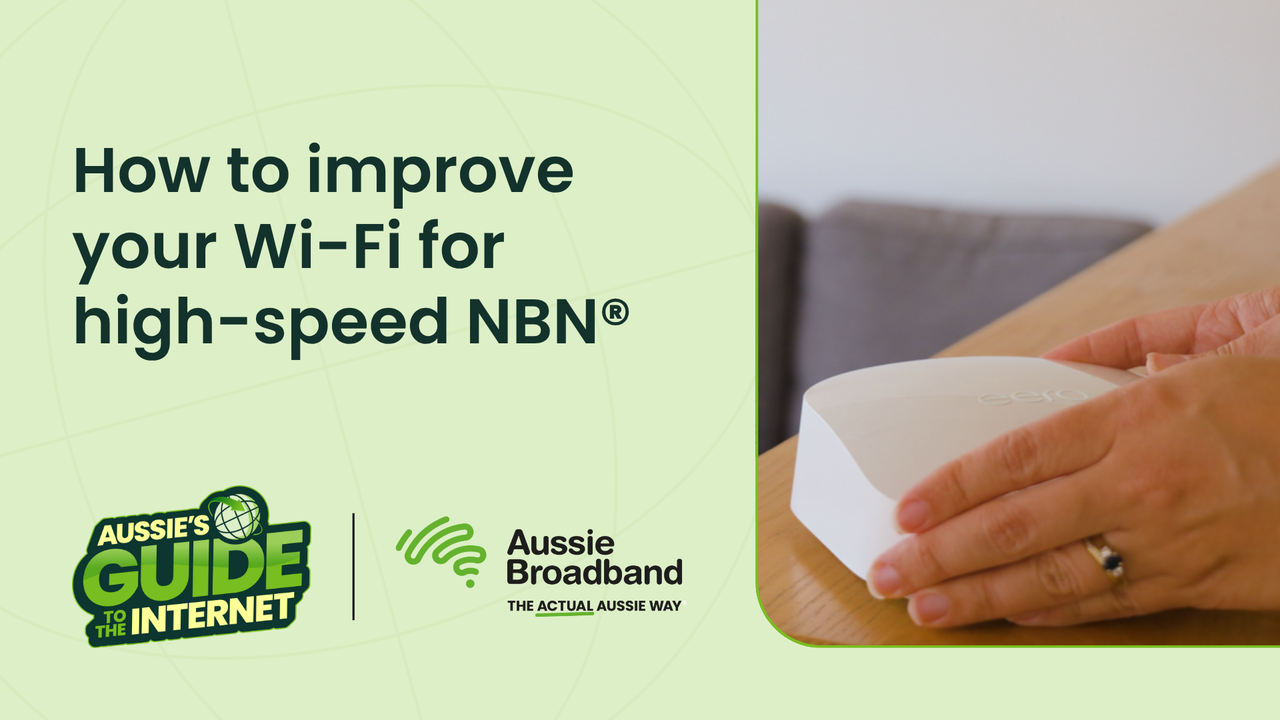
On the hunt for a new internet plan, or realised you’re not getting the most out of your current one? Before you make any changes, take a look at your Wi-Fi setup.
Maximise your Wi-Fi! | Optimising your home network for high-speed NBN
Even a super-fast NBN plan can feel sluggish if your in-home setup isn’t pulling its weight. The good news? With a few simple tweaks, you can turn your Wi-Fi from “meh” to “magnificent.”
1. Adjust your router positioning
Where your router lives matters – a lot.
Your router’s job is to beam Wi-Fi signals to all your devices. But if it’s shoved in a cupboard, buried behind the TV, or squished next to a fish tank (yep, that’s a thing), it’s going to struggle.
Why? Because Wi-Fi signals don’t like obstacles. Thick walls, furniture, water (again, fish tank), and even other electronics can block or interfere with the signal.
Your router should be:
In a central, open spot in your home.
Elevated off the floor — waist or chest height is ideal.
Away from microwaves, baby monitors, or garage remotes (they’re Wi-Fi’s worst enemies).
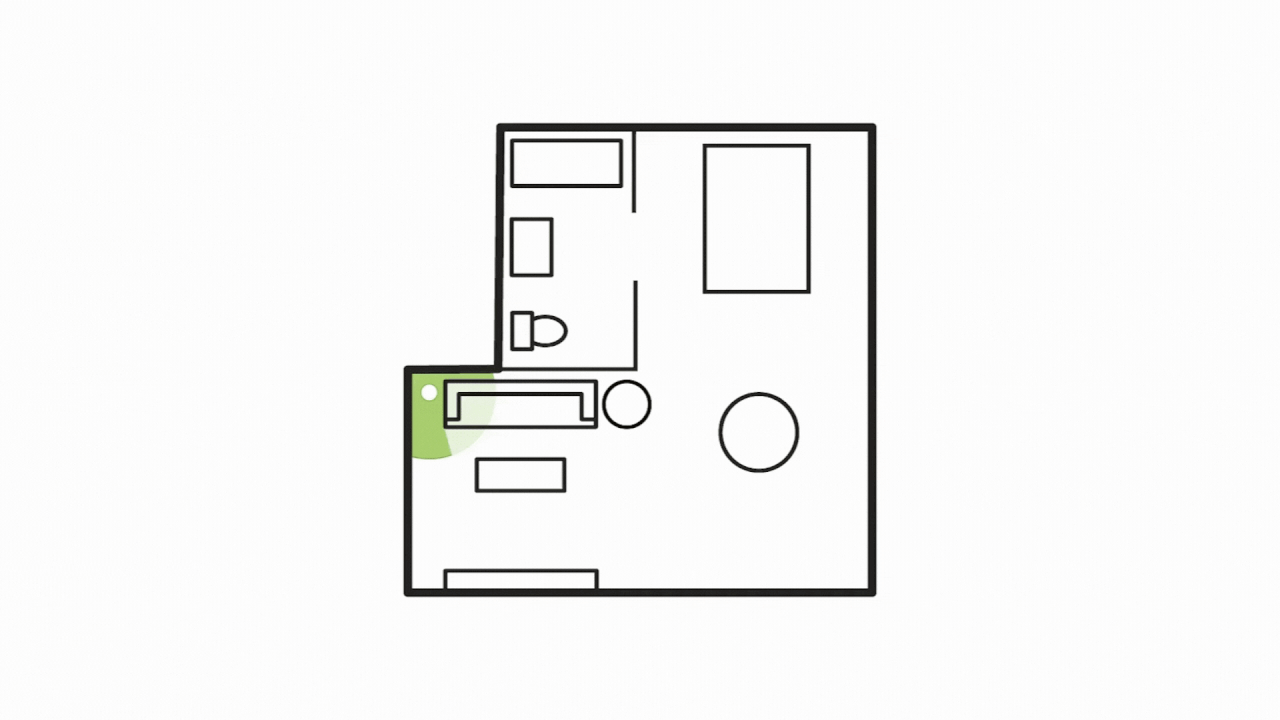
If your NBN box is in a tricky spot, try a long ethernet cable and get creative with some safe cable management to get your router into a better location.
Once your router’s in a prime position, it’s time to test your speeds.
Start by standing right next to your router and running a speed test. The speeds you note down are the yardstick you’ll be measuring against, and should be close to your plan speed.
Then, wander around your house and repeat the test in different rooms. Expect a little drop-off the further you go, but if speeds nosedive, try some different router positions to see what works.
2. Try an upgrade
We get it — you’ve got a soft spot for your old router. It’s been through a lot. But if it’s more than a few years old, it might be holding you back.
Different routers have different Wi-Fi technologies, with newer ones being more advanced. The higher the generation number (Wi-Fi 7, Wi-Fi 6E), the better the router can handle higher speeds and more devices.
 Source: nbn
Source: nbn
If you’ve got an older router, chances are it’s going to start to struggle more as your internet demands grow. Try checking your router’s manual (if it’s still with you!) or search the model online to find out its capabilities.
So, what does an upgrade look like for your router? As NBN speeds ramp up, a dual-band router with Wi-Fi 6 technology is the minimum we recommend. Of course, you’ll need to check any prospective router’s specs to make sure it can handle the speeds your plan demands.
For those planning to dabble in multi-gigabit speeds, something with a bit more ‘oomph’ is needed – you don’t need to spend a fortune, aim for something that’ll do the job well!
You can of course check out the hardware we sell and recommend, or keep an eye out on your secondhand marketplace of choice for a good deal!
Give your Wi-Fi a glow-up!
Check out our range of advanced eero routers to support your internet needs.
3. Work out your wires
Cables might not be glamorous, but they’re a crucial cog in your Wi-Fi. The ethernet cable connecting your NBN box to your router is just that, with an old or damaged cable potentially limiting your internet speeds.
Make sure this ethernet cable is a CAT6 one for the best speeds– but even a CAT5e is okay for plans under 1000 Mbps. Again, it’s the most important link in your Wi-Fi, so it’s well worth it!
You can also use ethernet to connect devices like TVs or gaming consoles directly to your router for a rock-solid connection.
4. Mesh your home
If parts of your house feel like a Wi-Fi black hole, a mesh system could be your new best friend.
Mesh systems use multiple devices – or nodes – that spread Wi-Fi evenly across your home. Think of it like a team of routers working in sync to create a net of coverage.
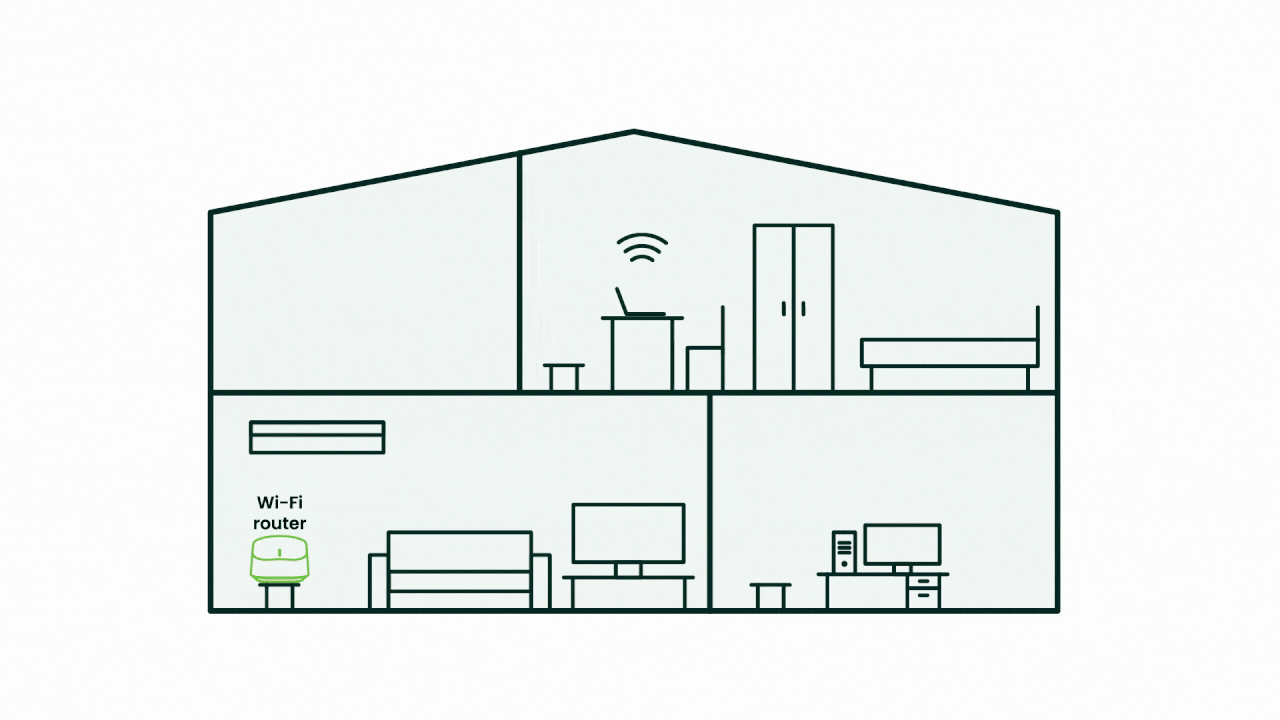
Many modern routers support mesh, even if they’re not sold as mesh systems. Check your router’s manual or Google the model to find out.
Careful though: mesh is not the same as a Wi-Fi extender! Extenders are older tech and aren’t built for the internet of today. Mesh is smarter, faster, and way more reliable.
5. Spread across your bands
Did you know that Wi-Fi routers use different radio bands, or channels, to connect to devices? Most routers nowadays have at least two Wi-Fi bands: 2.4 GHz and 5 GHz.
The 2.4 GHz band is slower, but covers a larger area. This is great for smart home devices or anything far from the router.
On the other hand, 5 GHz is faster, but doesn’t reach as far. It’s a great option for devices that need speed, like laptops, gaming consoles, and streaming.
But why are these important? Too many devices on one band can cause congestion between devices, limiting their connectivity. Spreading them out helps keeps every device running smoothly.
Some routers do this automatically – known as band steering – so congrats if this is you! Older ones might show two separate networks: a standard network, and another with “_5G” at the end. Check the manual or look up your router model online to see how this works.
Still not getting the most out of your Wi-Fi? Our team is here to lend a hand! Reach out to us on 1300 880 905 or via Live Chat in the bottom-right of your screen.
Tags:TroubleshootingNBN Speed UpgradeAussie's Guide to The Internet
Written by

Benjamin Millard
Communications Officer
Benjamin (or Ben) is a Communications Officer at Aussie Broadband. Responsible for the operation of Aussie’s organic social media, Ben also produces editorial blog content, as well as helping with community management. In his spare time, he...
See all articlesShare this post with your mates!



